Taxonomy API
There are a few ways to perform searches on the Taxonomy API. However, only one is the most correct one. You should filter by the site/marketplace you are looking for, and also, to improve the reading, it's better to also include the category on that search. Look here .
Taxonomy tree
In order to obtain the taxonomy tree for all available categories in a specific market, you need to execute the following request, you just need to provide the corresponding site URN in the URL:
curl -X GET \
'https://api.olxgroup.com/taxonomy/v1/categories/partner/urn:site:imovirtualcom' \
-H 'Accept: application/json' \
-H "User-Agent: crm_name"
-H 'Content-Type: application/json' \
-H 'X-API-KEY: <YOUR API KEY>'Which will return something like:
{
"transaction_id": "dbce9a00-f039-11ef-a0d3-b95f5345bbd6",
"message": "success",
"data": [
{
"code": "urn:concept:realestate-for-sale",
"label": "Realestate for Sale",
"children": [
{
"code": "urn:concept:apartments-for-sale",
"label": "Apartments for Sale",
"children": null,
"attributes": [
{
"code": "urn:concept:number-of-rooms",
"label": "Number of Rooms",
"type": "select",
"mandatory": true,
"values": [
{
"code": "urn:concept:3",
"label": "3"
},
{
"code": "urn:concept:4",
"label": "4"
},
{
"code": "urn:concept:6",
"label": "6"
},
{
"code": "urn:concept:8",
"label": "8"
},
{
"code": "urn:concept:9",
"label": "9"
},
{
"code": "urn:concept:10",
"label": "10"
},
{
"code": "urn:concept:more",
"label": "More"
},
{
"code": "urn:concept:1",
"label": "1"
},
{
"code": "urn:concept:2",
"label": "2"
},
{
"code": "urn:concept:5",
"label": "5"
},
{
"code": "urn:concept:7",
"label": "7"
}
]
},
{
"code": "urn:concept:net-area-m2",
"label": "Net Area (m2)",
"type": "input",
"mandatory": true,
"values": []
},
{
"code": "urn:concept:construction-year",
"label": "Construction Year",
"type": "input",
"mandatory": false,
"values": []
}
]
}
]
}
]
}In the above example, you can see a first-level category called "Realestate for Sale". Within it, there's another category (under children) called "Apartments for Sale". This one has no children, but it does one attribute called Price Negotiable where you can find a couple of values, "Yes" and "No".
You can use the attribute types to help you decide how to best represent these elements on your front-end. For example, a type select corresponds directly to an HTML select box.
These are the supported attribute types:
| Type | Description |
|---|---|
| select | Contains a list of values such as "yes" and "no" |
| input | Accepts a regular string |
| multiple | Contains a list of values but allows multiple selections |
Get a single category on a website
By combining the two filters, you can get a specific category on a single website:
curl -X GET \
'https://api.olxgroup.com/taxonomy/v1/categories/partner/urn:site:imovirtualcom/urn:concept:apartments-for-sale' \
-H 'Accept: application/json' \
-H "User-Agent: crm_name"
-H 'Content-Type: application/json' \
-H 'X-API-KEY: <YOUR API KEY>'And this last one should be the chosen one, to make any request to Taxonomy API.
Updated 7 months ago